3 Ansible playbooks, 2 DO droplets, and a website... in a pear tree 🎄
Running through another of Erika's Ansible posts with example playbooks, creating a few pointless ones of my own, and discovering just how easy it is to deploy a website running on Apache!

I started looking at Ansible last week, after finding some good intro articles by Erika Heidi. Here's the one I followed in the last post.

If you followed how I set things up in my other post, then after the script creates the "sammy" user you still won't be able to login because you don't know the password. Just login to the remote host as "root", run sudo passwd sammy, and you're golden. Obviously, it'd be better if I automated that part too, but whatever.. this is for play.
Today I'm running through another of Erika's posts, which includes some sample playbooks to run. Plus I created a few of my own pointless playbooks.

Create a file and change the modification date
I created my first playbook with only two tasks. It creates an empty file using the file module, then makes it look old by changing the modification stamp.
---
- hosts: all
tasks:
- name: Create an empty file because reasons
file:
path: ~/sample_file.txt
state: touch
- name: Change the modification time of the empty file
file:
path: ~/sample_file.txt
modification_time: 199902042120.30Run it with the -u flag to make it run as "sammy", and then verify that the file has been on your server for 20 years. :p
ansible-playbook my_first_playbook/playbook.yml -u sammy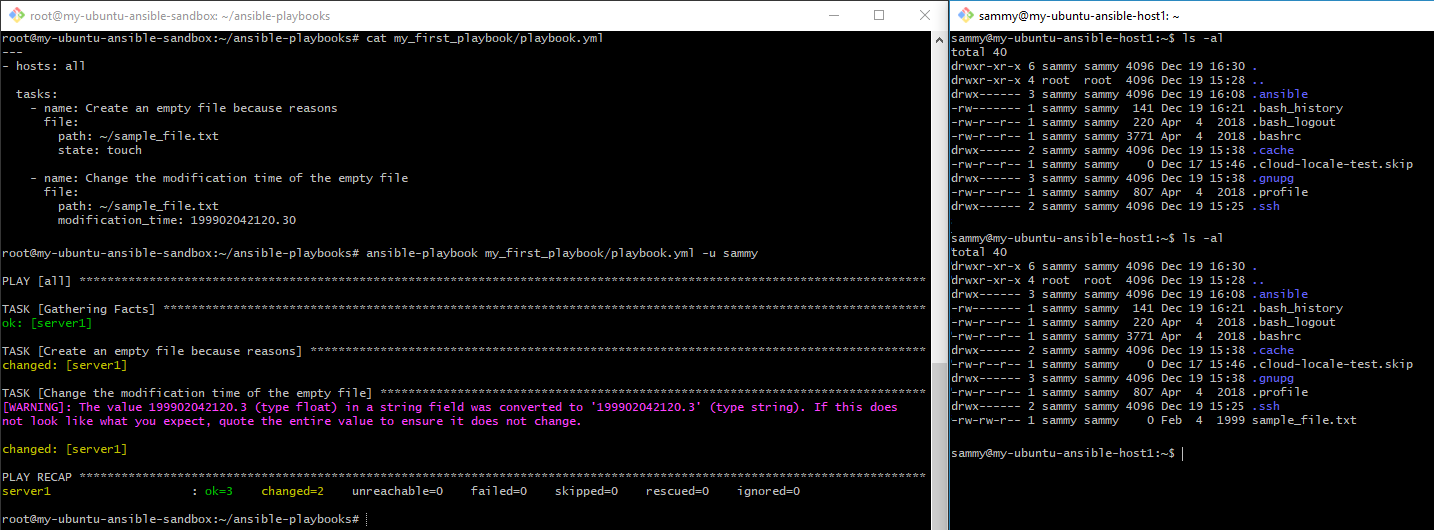
Install and remove packages
This task was taken from Erika's article, installing or updating 3 packages to the latest version. Then I added a task to remove git by setting it's state to absent. I can't believe how nicely Ansible abstracts away the underlying scripts it must be running to do what it does. 👍
---
- hosts: all
tasks:
- name: Update some packages
apt: name={{ item }} state=latest
with_items:
- vim
- git
- curl
- name: Remove a package
become: yes
apt: name=git state=absent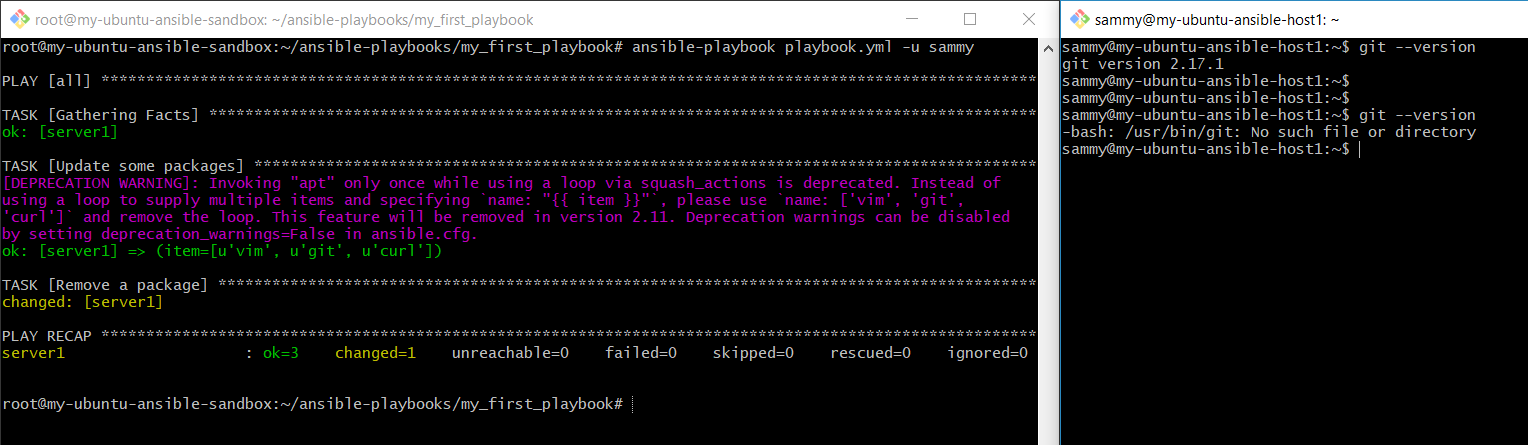
Spin up a website using Apache
You'll want to copy the contents of Erika's ansible folder in the following repo.
If you followed my setup using 2 DigitalOcean droplets, you'll need to add a task to allow port 80 (see below).
---
- hosts: all
become: true
vars:
doc_root: /var/www/example
tasks:
- name: Update apt
apt: update_cache=yes
- name: Install Apache
apt: name=apache2 state=latest
- name: Create custom document root
file: path={{ doc_root }} state=directory owner=www-data group=www-data
- name: Set up HTML file
copy: src=index.html dest={{ doc_root }}/index.html owner=www-data group=www-data mode=0644
- name: Allow all access to tcp port 80
ufw:
rule: allow
port: '80'
proto: tcp
- name: Set up Apache virtual host file
template: src=vhost.tpl dest=/etc/apache2/sites-available/000-default.conf
notify: restart apache
handlers:
- name: restart apache
service: name=apache2 state=restartedHere's the results. I colorized each area of output to make it easier to understand.
- The red area shows that the only open port was for SSH, but the Ansible script configured it to allow port 80 as well (purple area).
- The blue and green areas show the web page and apache config file, respectively.
- The yellow area shows that apache2 has been up for nearly 7 minutes. It didn't restart Apache when I ran the script below, because I had run the playbook several times already and the apache conf file hadn't changed, so the 'setup apache virtual host file' task didn't have to run again... at least that's how I understand it.
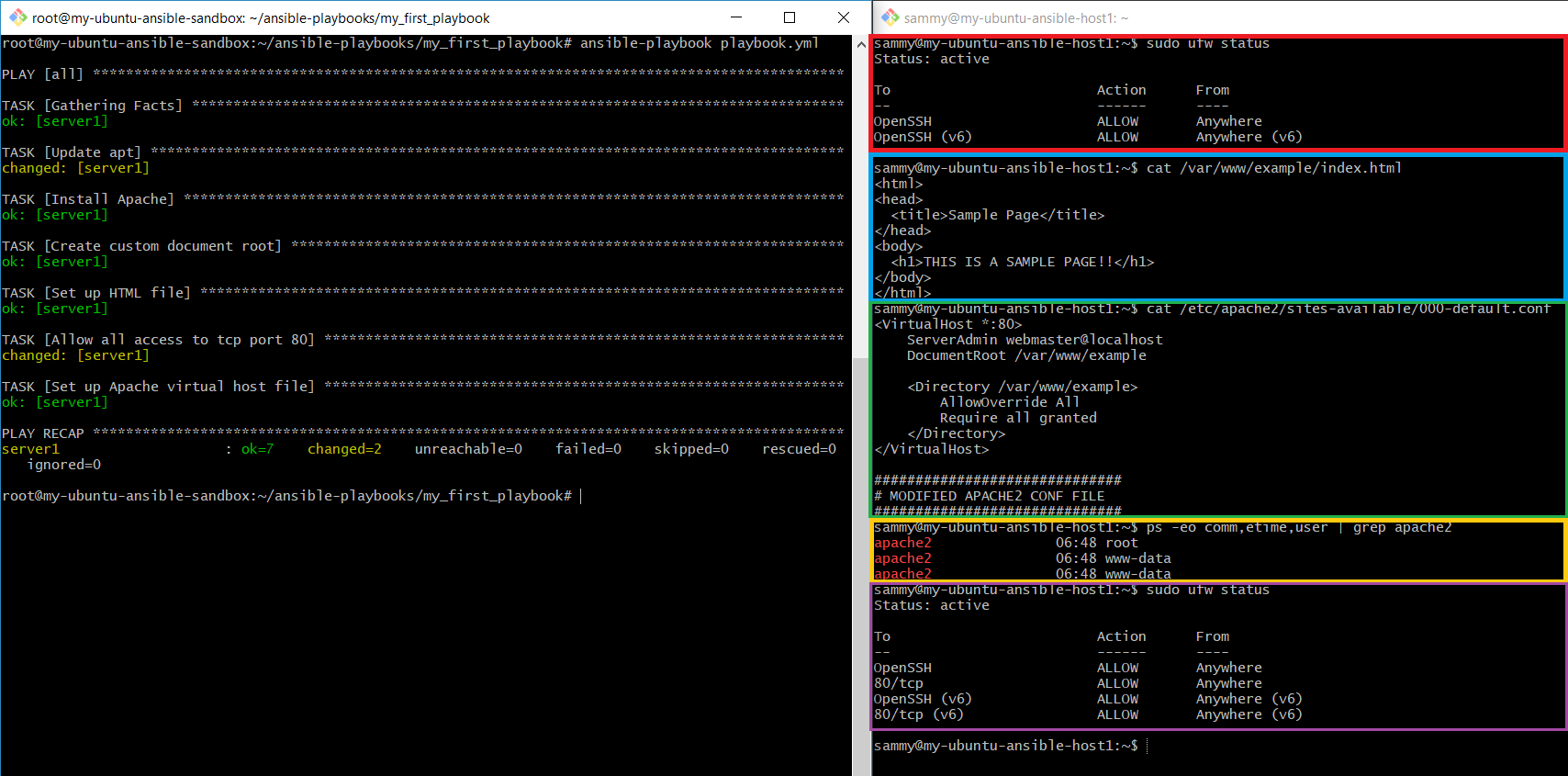
And finally, opening the little index.html page I created, which was copied to the remote host that the Ansible controller node copied it to. Success!
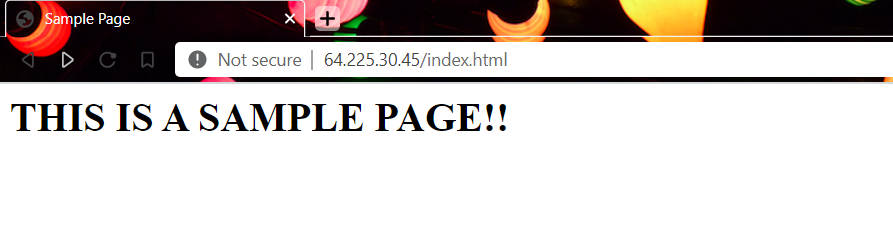
The power of Ansible is easy to see. So far, I've only played around with pushing changes to a single remote host, but I could easily spin up more droplets, modify the /etc/ansible/hosts file on the controller node (pasted below) to include them, and push out a website (or anything else I want) to every machine at once. 🤯
# This is the default ansible 'hosts' file.
#
# It should live in /etc/ansible/hosts
#
# - Comments begin with the '#' character
# - Blank lines are ignored
# - Groups of hosts are delimited by [header] elements
# - You can enter hostnames or ip addresses
# - A hostname/ip can be a member of multiple groups
[servers]
server1 ansible_host=64.225.30.45
[servers:vars]
ansible_python_interpreter=/usr/bin/python3

Comments / Reactions