Building a Morse Code Transmitter on a Raspberry Pi
Making the Pi blink an LED a few times is thrilling, but what about building something.. more? Let's build a morse code transmitter!

Last week, I made the Raspberry Pi blink an LED a few times. As thrilling as that was, I almost immediately wanted something more. Building a morse code transmitter seemed like a nice little challenge.
Goals
- Setup a simple circuit (LED and resistor) using a breadboard
- Learn about Morse Code in order to correctly translate a sentence
- Manipulate the GPIO pins on the Raspberry Pi to send signals at intervals
- Get familiar with basic Python constructs, like dictionaries, functions and loops
Setup
To do this, a few things are necessary:
- Install Raspbian on the Pi (comes with Python 3 preinstalled)
- Get a kit with a breadboard, LED and resistor (cobbler is optional, but helpful)
- Setup a breadboard with an LED and resistor
What is Morse Code?
The first thing I did was head over to wikipedia to read all about morse code, and to decide how much I wanted to implement for this project.
- Morse code is a method of transmitting text as a series of on-off tones, lights, or clicks.
- One variant is called International Morse Code (IMC).
- IMC consists of the Latin alphabet (A-Z), Arabic numerals (0-9), some punctuation, and procedural signals (prosigns).
- Each IMC symbol is represented by a unique sequence of short and long signals called “dots” and “dashes”.
- Prosigns are sequences of letters which have special meaning, such as AS for “Wait”, SN for “Understood” or SOS for “Distress”.
Here are the rules regarding timing, for relaying a message in morse code.
- A dot duration is the basic unit of time measurement in code transmission (.) : 1
- A dash duration is 3x the dot duration (–) : 111
- Each dot or dash is followed by a short silence, equal to the dot duration : 0
- Letters in a word are separated by a gap equal to 3 dots : 000
- Words are separated by a gap equal to 7 dots : 0000000
The wikipedia page also includes a morse code reference chart we can use for translating.
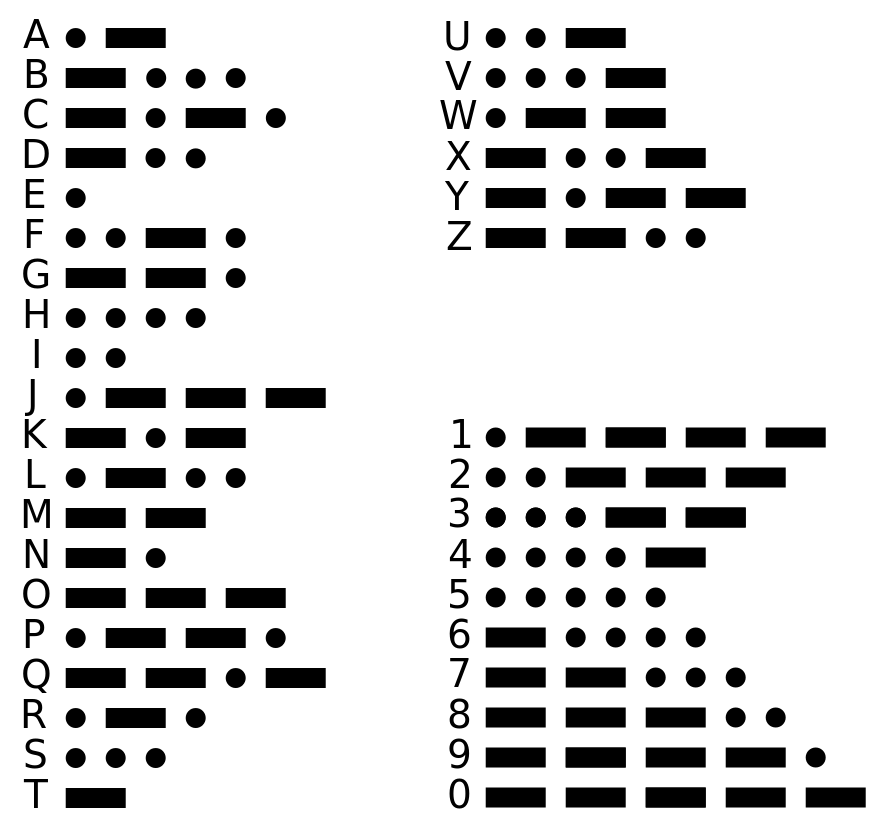
That should be enough information to get started.
Coding the Translator
Here are a few notable notes about the approach I took.
The Circuit
A closeup of the circuit I created. Pin 21 » LED » resistor » ground

Mapping Characters to Morse Code
The first thing I decided to do was get the above chart into a dictionary. Now I can look up any character and get its morse code equivalent.
In Python, the dictionary looks something like this (trimmed down):
Symbols = {
'A': '.-',
'B': '-...',
'C': '-.-.',
# more letters
'1': '.----',
'2': '..---',
'3': '...--',
# more numbers
'.': '.-.-.-',
',': '--..--',
'?': '..--..',
# more punctuation
}Mocking Out the GPIO Module
The GPIO module is a library of methods that make manipulating the GPIO pins easy. As easy as specifying which pin to use, if it’ll receive a signal (in) or send one (out), and whether it’s on (high) or off (low).
I found it easier to develop on a laptop with PyCharm installed, instead of on the Pi itself, so I didn’t have access to the RPi.GPIO module.
As a workaround, I created a mock file with the same functions I’d be accessing from the RPi.GPIO library, each of which just printed a message to the screen. It prints “Sending High signal” when it should’ve turned the LED on, “Sending Low signal” when it should’ve turned the LED off, and so on.
HIGH = 1
LOW = 0
BCM = 'BroadCom Numbering'
BOARD = 'Board Numbering'
IN = '"In" Direction for Pin'
OUT = '"Out" Direction for Pin'
def output(pin, signal):
print("Sending {} signal to GPIO pin {}".format(_convert_signal_to_text(signal), pin))
# omitted other functions my program mocks out,
# but you can find them in the github repo
def _convert_signal_to_text(signal):
if signal == HIGH:
"High"
else:
"Low"Whether importing the real library or my mock, I made sure to give them an alias of “GPIO”. Running the program on the Pi was then as simple as replacing import GPIOmock as GPIO with import RPi.GPIO as GPIO, and all other lines of code referencing GPIO.whatever() could be left as-is.
Distinguishing Dots from Dashes from Letters from…
The user can input a full sentence, but that has to be broken down into smaller components for transmission.
Python’s split() command breaks up the initial sentence into words nicely, and from there it’s loops all the way down. Do something for each symbol, in each letter, in each word.
And since all intervals between the dots and dashes are simply a multiple of the base unit time, defined as the time for a single “dot”, I created a variable called UNIT_TIME that represents seconds. Everything else – dots, dashes, space between letters and words, is based off of that, per the rules above. We can change the value in UNIT_TIME to transmit messages more quickly or more slowly.
Trying it Out
The kids have been having fun with it. Said they were sending messages to Australia. Hey, anything’s possible, but you’d have to have a pretty decent pair of binoculars and maybe a few mirrors to see our LED from the other side of the world. :)
If you try this out yourself, let me know how it goes! If you improve on it, or find a flaw in my approach, I’d like to hear about that too – share in the comments below.
Final Thoughts
Other random things I learned…
Circuit Design Tools
The circuit I created for this was as simple as it gets. But I’ve seen some that use most of the breadboard and have wires crossing everywhere, and in those cases a tool that helps map out the design of the circuit may be useful. I haven’t tried these yet, so I can’t say much else.
- Fritzing, electronics made easy
- 123D Circuits, electronics from beginner to pro
- EasyEDA,* circuit simulation, PCB design, electronic circuit design online*
Tutorials
gpiocrust (mocking RPi.GPIO)
I mocked a few functions for this short program, but when I find myself doing something more complicated that uses more of the GPIO library, I’ll check into gpiocrust.
A concise, pythonic wrapper around the Raspberry Pi’s RPi.GPIO library. An encrusting, if you will. With (almost silent) fallback to mock objects, you can prototype pin I/O locally on your favorite computer, even when your Pi is on the other side of town (see Mock API for more details). gpiocrust is fully compatible with Python 2 and Python 3.
RPi.GPIO Module
The RPi.GPIO module makes it easier to access the GPIO pins. I used it a little bit here. If you’re interested, here’s some documentation.




Spread the Word